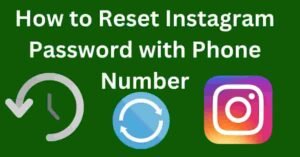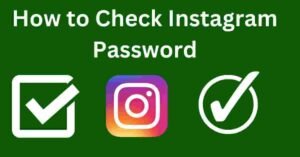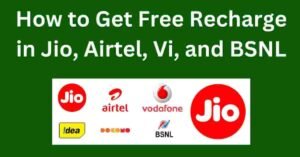In today’s digitally connected world, Wi-Fi networks play a crucial role in our daily lives. Whether it’s for work, entertainment, or staying in touch with loved ones, having access to a reliable Wi-Fi connection is essential.
However, what happens when you forget the password to a Wi-Fi network you’re already connected to?
Is there a way to retrieve it without going through the hassle of resetting the router or contacting the network administrator? Fortunately, there are methods available to help you retrieve the Wi-Fi password of a connected network, and in this article, we’ll explore some of the most effective ones.
How Wi-Fi Passwords are Stored
Before diving into the methods of retrieving Wi-Fi passwords, it’s essential to understand how they are stored.
When you connect to a Wi-Fi network for the first time, your device saves the network’s password in its memory for future connections. This allows you to automatically reconnect to the network without having to enter the password again.
Different Types of Security Protocols
Wi-Fi networks can be secured using various encryption protocols such as WEP, WPA, and WPA2. Each protocol offers a different level of security, with WPA2 being the most secure among them.
Enter Wifi Name
The type of security protocol used by a network can impact the method you’ll use to retrieve its password.
Methods to See Wi-Fi Password of Connected Network
Using Command Prompt (Windows):- If you’re using a Windows PC that is already connected to the Wi-Fi network, you can use the Command Prompt to view the network’s password. Simply open Command Prompt as an administrator and enter the following command: netsh wlan show profile name="YourNetworkName" key=clear. Replace “YourNetworkName” with the name of the Wi-Fi network you’re connected to, and you’ll see the password under the “Security settings” section.
Using Keychain Access (Mac)
For Mac users, retrieving Wi-Fi passwords is relatively straightforward. Open the “Keychain Access” application, which can be found in the “Utilities” folder within the “Applications” directory. Search for the Wi-Fi network name in the “Passwords” category, double-click on it, check the box next to “Show password,” and enter your Mac’s username and password when prompted. The Wi-Fi password will then be displayed.
Using Router Settings Page
Another way to retrieve Wi-Fi passwords is by accessing your router’s settings page. Open a web browser, enter your router’s IP address in the address bar (usually something like 192.168.1.1 or 192.168.0.1), and log in using your router’s admin credentials. Once logged in, navigate to the Wi-Fi settings section, where you’ll find the option to view or change the Wi-Fi password.
Using Third-party Applications
If you’re not comfortable using command-line tools or accessing router settings, there are several third-party applications available that can help you retrieve Wi-Fi passwords. These applications typically scan your device’s saved networks and display the passwords in a user-friendly interface. However, exercise caution when downloading and using third-party software, as some may pose security risks.
Precautions and Considerations
Legal Implications:- It’s important to note that attempting to retrieve someone else’s Wi-Fi password without their consent may be illegal in some jurisdictions. Always ensure that you have permission from the network owner before attempting to access or retrieve their Wi-Fi password.
Consent and Privacy Concerns
Respect the privacy of others and refrain from accessing Wi-Fi networks without proper authorization. If you need access to a Wi-Fi network, consider reaching out to the network owner and requesting permission rather than resorting to unauthorized methods of retrieval.
Conclusion
In conclusion, forgetting the password to a Wi-Fi network can be frustrating, but there are several methods available to help you retrieve it. Whether you’re using a Windows PC, Mac, or mobile device, the methods outlined in this article can help you access the Wi-Fi password of a connected network. However, it’s essential to proceed with caution and ensure that you have proper authorization before attempting to retrieve Wi-Fi passwords.
FAQs
- Is it legal to retrieve Wi-Fi passwords without permission?
- Retrieving Wi-Fi passwords without permission may be illegal in some jurisdictions. Always ensure that you have proper authorization before attempting to access or retrieve Wi-Fi passwords.
- Can I retrieve Wi-Fi passwords on my smartphone?
- Yes, there are third-party applications available for smartphones that can help you retrieve Wi-Fi passwords stored on your device.
- What should I do if I forget the password to my Wi-Fi network?
- If you forget the password to your Wi-Fi network, you can reset the router or contact the network administrator for assistance.
- Are there any risks associated with using third-party applications to retrieve Wi-Fi passwords?
- Yes, some third-party applications may pose security risks, so it’s essential to research and choose reputable apps from trusted sources.
- How often should I change my Wi-Fi password for security reasons?
- It’s recommended to change your Wi-Fi password periodically to enhance security, especially if you suspect unauthorized access to your network.