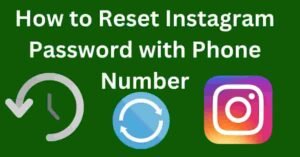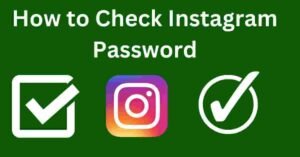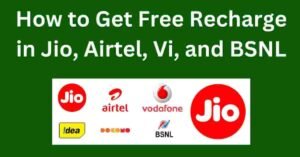If you have ever encountered the situation where you need to connect a new device to your WiFi network but can’t remember the password, fret not! Your smartphone can come to the rescue.
Whether you’re an Android aficionado or an iOS enthusiast, there are several ways to retrieve your WiFi password directly from your phone. Let’s dive into the methods:
Checking WiFi Password Saved in Your Phone
Finding WiFi passwords on Android devices:- Android smartphones often store WiFi passwords once you’ve connected to a network. To access these passwords:
- Navigate to Settings > Network & Internet > WiFi.
- Tap on the network you’re connected to.
- Select “Share” or “Show Password” to reveal the password.
Finding WiFi passwords on iOS devices
iOS devices, like iPhones and iPads, store WiFi passwords differently:
- Head to Settings > WiFi.
- Tap on the connected network’s information icon (i).
- Authenticate using Face ID, Touch ID, or your passcode.
- The password will then be displayed under “Password.”
Using Router Settings to Retrieve WiFi Password
Accessing router settings:- If your phone doesn’t store the password or you can’t access it, you can retrieve it from your router settings:
- Open a web browser on a device connected to the WiFi network.
- Enter your router’s IP address (commonly 192.168.1.1 or 192.168.0.1) into the address bar.
- Log in using your router’s admin credentials (often found on the router itself or in the manual).
Locating the WiFi password within router settings
Once logged in, navigate through the settings until you find the section labeled “Wireless” or “WiFi.” Here, you’ll typically find the WiFi password listed.
Using Third-Party Apps
Introduction to third-party apps:- There are various third-party apps available that specialize in WiFi password recovery:
- WiFi Key Recovery (Root) for Android: Requires root access but provides detailed information on saved WiFi networks and their passwords.
- WiFi Passwords for iOS: Available on the App Store, this app allows you to view passwords for networks you’ve connected to previously.
Recommendations for WiFi password recovery apps
Before downloading any app, ensure it’s from a reputable developer and has positive user reviews. Be cautious with granting permissions to such apps, especially on Android devices.
Contacting Your Internet Service Provider
Exploring options to retrieve WiFi password through ISP:- If you’re unable to retrieve the WiFi password using the aforementioned methods, consider contacting your Internet Service Provider (ISP). They can often assist you in recovering or resetting your WiFi password.
Resetting Router
Last resort: resetting the router:- If all else fails, you can reset your router to its factory settings:
- Locate the reset button on your router (usually a small hole).
- Use a paperclip or similar tool to press and hold the button for about 10 seconds.
- Once reset, you’ll need to reconfigure your WiFi network, including setting a new password.
Precautions
Security concerns regarding WiFi password retrieval methods:- While these methods can help you retrieve your WiFi password, be mindful of security risks:
- Avoid using public WiFi networks for sensitive activities.
- Regularly update your router’s firmware to patch security vulnerabilities.
- Change your WiFi password periodically to enhance security.
Conclusion
In conclusion, knowing how to find your WiFi password on your phone can save you from the frustration of being locked out of your network. Whether you prefer to access it directly from your device, through router settings, or with the help of third-party apps, there are multiple avenues to retrieve this vital information. However, always prioritize security and use these methods responsibly to safeguard your network from potential threats.
Unique FAQs
1. Can I find the WiFi password of networks I’ve previously connected to on my phone?
- Yes, both Android and iOS devices allow you to view saved WiFi passwords for networks you’ve connected to previously.
2. Are third-party WiFi password recovery apps safe to use?
- It depends on the app. Ensure you download apps from reputable developers and read user reviews before granting permissions.
3. Will resetting my router erase all my network settings?
- Yes, resetting your router to factory settings will erase all configurations, including WiFi passwords and network settings.
4. How often should I change my WiFi password for security reasons?
- It’s recommended to change your WiFi password periodically, such as every six months, to enhance security.
5. Can I retrieve my WiFi password without accessing the router settings?
- If you’ve previously connected to the network on your phone, you can usually retrieve the password directly from your device’s settings.