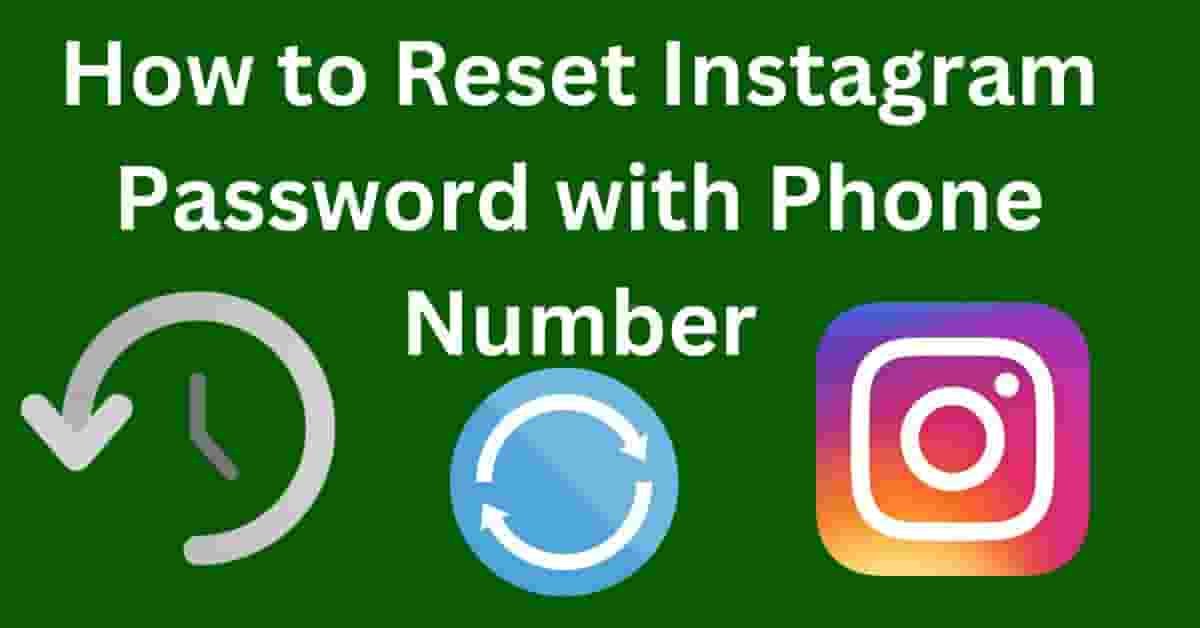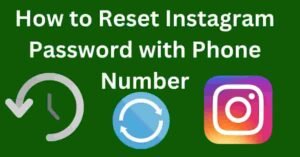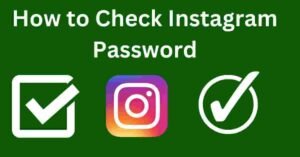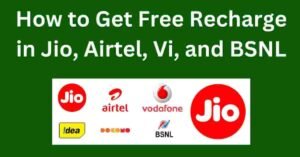Forgetting an Instagram password is a common issue that many users face. Thankfully, Instagram provides several ways to recover your account, and one of the easiest methods is by using your phone number.
This guide will walk you through the step-by-step process of resetting your Instagram password using your phone number. By the end of this article, you’ll be able to regain access to your account quickly and securely.
Reset Instagram Password With Phone Number: A Simple Guide
In today’s digital age, Instagram has become an integral part of our lives, serving as a platform for sharing moments, connecting with friends, and exploring new interests. However, the experience can come to an abrupt halt if you find yourself locked out of your account due to a forgotten password.
Fortunately, Instagram offers a user-friendly solution to this common problem by allowing you to reset your password using your phone number.
This method is not only quick but also secure, ensuring that you can regain access to your account with minimal hassle.
In this guide, we will take you through a step-by-step process to reset your Instagram password using your phone number, ensuring that you can continue to enjoy all the features and connections that Instagram has to offer without any interruptions.
Whether you’re a seasoned Instagram user or new to the platform, this guide will provide you with the knowledge you need to recover your account swiftly and securely.
Step 1: Open the Instagram App
Begin by opening the Instagram app on your smartphone. If you’re already logged in, you’ll need to log out to access the login screen.
Step 2: Tap on ‘Forgot Password?’
On the login screen, you’ll see an option that says “Forgot password?” Tap on this to proceed with the password reset process.
Step 3: Select ‘Phone’ Option
Instagram will ask you how you’d like to reset your password. You’ll be given options to use your phone number, email address, or username. Since we’re focusing on using your phone number, select the ‘Phone’ option.
Step 4: Enter Your Phone Number
Next, enter the phone number associated with your Instagram account. Make sure to include your country code if you’re using an international number. Once you’ve entered your number, tap “Next.”
Step 5: Receive the Verification Code
Instagram will send a verification code to the phone number you provided. This code is usually sent via SMS. Check your messages for the code, and make sure to note it down.
Step 6: Enter the Verification Code
Once you have the verification code, return to the Instagram app and enter the code in the designated field. Then, tap “Next” to proceed.
Step 7: Set a New Password
After entering the correct verification code, you’ll be prompted to set a new password for your account. Choose a strong and unique password that you haven’t used before on Instagram. It’s recommended to use a mix of letters, numbers, and special characters to enhance security.
Step 8: Confirm Your New Password
After setting your new password, you’ll need to confirm it by entering it again in the provided field. This ensures that you haven’t made any typos and that your new password is exactly as you intended.
Step 9: Log In with Your New Password
With your new password set, you can now log into your Instagram account. Enter your username and the new password, and tap “Log In” to access your account.
Step 10: Review Your Account Security
Once you’ve regained access to your account, it’s a good idea to review your security settings. Consider enabling two-factor authentication for an added layer of security. This can help prevent unauthorized access to your account in the future.
Tips for a Strong Password:
- Use a combination of uppercase and lowercase letters.
- Include numbers and special characters.
- Avoid using easily guessable information like your name or birthdate.
- Consider using a password manager to generate and store complex passwords.
FAQs:
Q: What if I don’t receive the verification code?
A: If you don’t receive the code, check if your phone number is correct and ensure you have a good network connection. You can also request the code again after a few minutes.
Q: Can I reset my password without a phone number?
A: Yes, you can also reset your password using your email address or username. Follow the same steps but choose the appropriate option in step 3.
Q: What should I do if my account is hacked?
A: If you suspect your account has been hacked, try to reset your password immediately using the steps above. If you’re unable to regain access, report the issue to Instagram’s support team for further assistance.
By following these simple steps, you can ensure that your Instagram account remains secure and accessible, even if you forget your password.
Conclusion
Resetting your Instagram password using your phone number is a straightforward process that can be completed in just a few minutes. By following the steps outlined in this guide, you can quickly regain access to your account and ensure its security.
Remember to choose a strong password and regularly review your account settings to keep your Instagram experience safe and enjoyable.