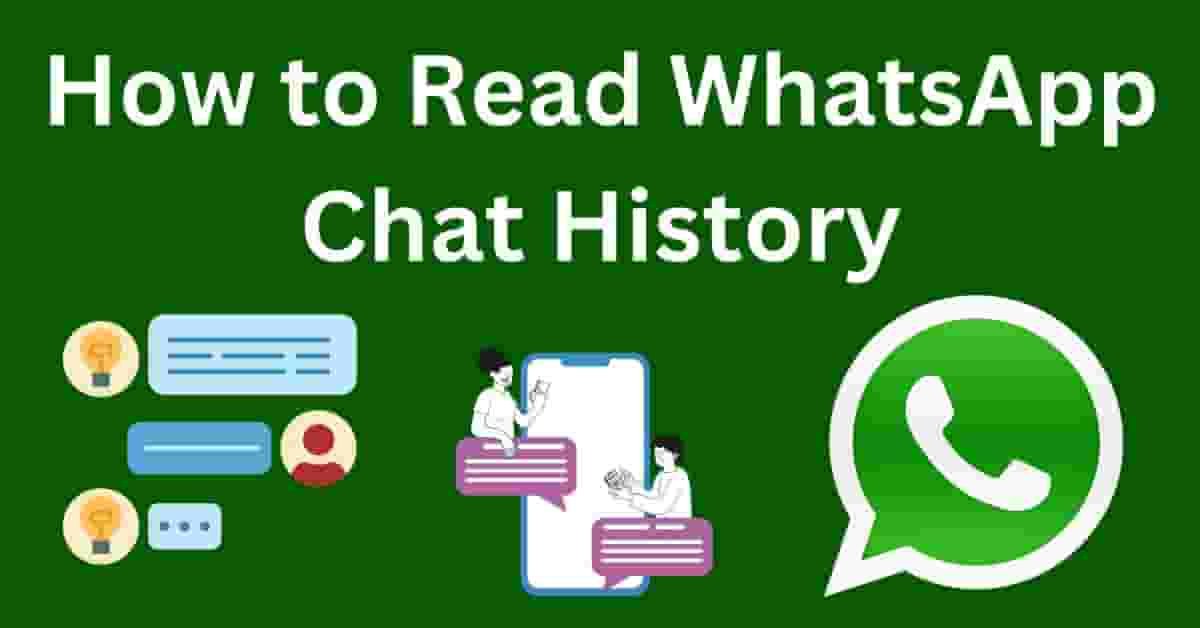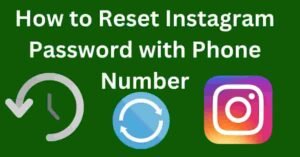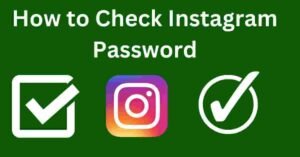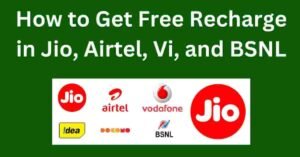WhatsApp has become an integral part of our daily communication, allowing us to stay connected with friends, family, and colleagues. With the constant exchange of messages, it’s natural to wonder how to access and read WhatsApp chat history.
Whether you want to reminisce about past conversations or need to retrieve important information, learning how to navigate through your chat history is essential. In this article, we’ll explore various methods to read WhatsApp chat history on different devices and provide tips for managing it effectively.
Introduction to Reading WhatsApp Chat History
Reading WhatsApp chat history involves understanding the backup options available and knowing how to access them. WhatsApp offers users the flexibility to back up their chats automatically or manually, ensuring that conversations are securely stored for future reference.
Understanding WhatsApp Chat Backup Options
Automatic Backup Settings
WhatsApp allows users to schedule automatic backups either daily, weekly, or monthly, depending on their preference.
These backups are stored either on Google Drive for Android users or iCloud for iOS users, ensuring that chat history is safely preserved in the cloud.
Manual Backup Options
In addition to automatic backups, WhatsApp also provides the option to manually back up chat history.
This can be useful before switching to a new device or performing a software update, ensuring that no data is lost in the process.
Accessing Chat History on Android Devices
Restoring from Google Drive
For Android users, accessing WhatsApp chat history is relatively straightforward. By logging in to the same Google account used for backup, users can restore their chat history seamlessly from Google Drive, provided that the backup is up to date.
Using Local Backup Files
Alternatively, Android users can access chat history by retrieving local backup files stored on their device. These backup files are typically located in the WhatsApp folder within the device’s internal storage and can be restored manually if necessary.
Accessing Chat History on iOS Devices
Restoring from iCloud
iOS users can access their WhatsApp chat history by restoring from iCloud. By logging in to the same iCloud account used for backup, users can retrieve their chat history effortlessly, ensuring a smooth transition between devices.
Using iTunes Backup Files
In addition to iCloud, iOS users can also access chat history using iTunes backup files. By connecting their device to a computer with iTunes installed, users can restore WhatsApp data from a previous backup stored on their computer.
Viewing WhatsApp Chat History on Web
WhatsApp Web offers another convenient way to access chat history directly from a web browser. By scanning a QR code using the WhatsApp mobile app, users can sync their conversations and view them on a larger screen.
Using Third-Party Apps to Read Chat History
While WhatsApp provides built-in backup and restore options, some users may prefer third-party apps for additional features or customization options. However, it’s essential to exercise caution and ensure that these apps comply with WhatsApp’s terms of service to protect the security and privacy of your data.
Tips for Managing and Organizing Chat History
Managing WhatsApp chat history effectively can help streamline communication and declutter your inbox. Consider the following tips:
Archiving Chats
Archive inactive chats to keep your main inbox clutter-free while still retaining access to past conversations when needed.
Deleting Unnecessary Chats
Regularly delete unnecessary chats to free up storage space and maintain a clean and organized chat history.
Using Labels or Categories
Use labels or categories to group chats based on topics or contacts, making it easier to find specific conversations later on.
Ensuring Security and Privacy of Chat History
Protecting your WhatsApp chat history is crucial to safeguarding your personal information and sensitive conversations. Take the following steps to enhance security:
Enabling End-to-End Encryption
Ensure that end-to-end encryption is enabled for all your WhatsApp conversations to prevent unauthorized access to your messages.
Setting Up Two-Factor Authentication
Enable two-factor authentication for an added layer of security, requiring a verification code in addition to your phone number to access your WhatsApp account.
Regularly Updating WhatsApp
Keep your WhatsApp app up to date with the latest security patches and features to protect against potential vulnerabilities or exploits.
Conclusion
Reading WhatsApp chat history is a simple yet essential aspect of managing your communication effectively. By understanding the backup options available and following best practices for managing and securing your chat history, you can ensure that your conversations are always accessible and protected.
FAQs
- Can I read deleted messages on WhatsApp? Unfortunately, WhatsApp does not provide a feature to read messages that have been deleted by the sender.
- Will reading chat history consume a lot of storage space? While chat history can consume storage space, regularly deleting unnecessary chats and media files can help free up space on your device.
- Is it possible to access WhatsApp chat history without backup? Without a backup, accessing WhatsApp chat history may be challenging. It’s recommended to enable automatic backups to ensure that your data is always securely stored.
- How can I prevent others from accessing my chat history? To protect your chat history, enable features such as end-to-end encryption and two-factor authentication, and avoid sharing your WhatsApp account credentials with others.
- Are there any risks associated with using third-party apps to read chat history? Using third-party apps to read chat history may pose security risks, as these apps may not adhere to WhatsApp’s privacy and security standards. Exercise caution and only use trusted apps from reputable developers.